
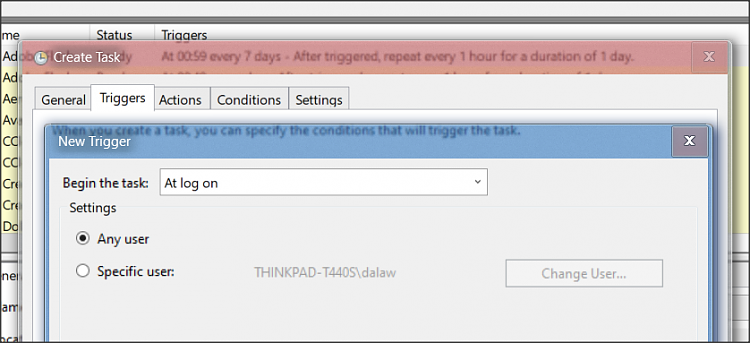
While having apps automatically open on startup can be useful, too many apps opening at once can overwhelm your computer, causing it to start up more slowly. By letting apps open at startup, it saves you the time of having to find and run each app individually. For example, if you use Microsoft Teams frequently for work, you may find it easier for the app to open once you start your computer in the morning to get you ready to start the day. One of the perks of Windows 11 is that you get to choose which apps run at startup for a fully personalized experience. Learn how to choose the applications you want to open to optimize your Windows experience. In fact, it’s easy to control which apps open at startup. Thanks to Eryk Sun and Behfar baghery for the core ideas presented here.Windows 11 is full of handy features, including the option to automatically run and open apps when you start your computer. Then double-click on the icon to see if it works silently as you desire.įinally, reboot your machine and use resmon (from the run dialog) or Ctl-Alt-Delete and the task manager to see if your app is running in the background. (As above, you will need to use your Python distribution's path.) Test your script In the Properties dialog's Shortcut tab, edit the "Target" to look something like "C:\Program Files\Python310\pythonw.exe" pentest_keylogger.py and the "Start in" to be the folder in which pentest_keylogger.py is found. In the Startup folder, right click on the app you just created and select "Properties." For the OP, I recommend "Self penetration test."Ĭlick "Finish." Edit the shortcut to launch your script On the next "Create Shortcut" screen, titled, "What would you like to name the shortcut," you can name it whatever you want. It opens in Roaming by default, but be sure to look in Local, too.)Īs mentioned at the start of this answer, it is important that you select pythonw.exe rather than python.exe as pythonw.exe will run without opening a command prompt. (You can paste %appdata% into the run dialog to open this folder and look for Python. More recently, Python is found somewhere within %appdata%. Your Python install is likely in a different location. Right-click in this folder and say "New shortcut." Browse to "This PC," "Windows (C:)," "Program Files,", "Python39", and select pythonw.exe. (For me, the startup folder is at C:\Users\username\AppData\Roaming\Microsoft\Windows\Start Menu\Programs\Startup.) Create new shortcut
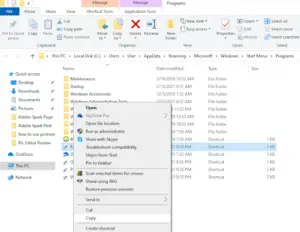
Shorcuts in this folder are launched when the computer starts. In the Run dialog, type shell:startup and it enter. Type the Windows and R keys at the same time. Detailed instructions Open the startup folder

The w version of Python is needed so that it starts up without a shell in the background.

Create a shortcut in the shell:startup folder with an absolute path to your pythonw.exe executable.


 0 kommentar(er)
0 kommentar(er)
